Hey there! In today’s digital world, your PC is often the central hub for work, communication, entertainment, and personal information. But with the increasing sophistication of cyber threats – from sneaky phishing attempts to aggressive ransomware and elusive malware – simply using your computer isn’t enough. You need active protection. And that starts with knowing how to install antivirus software.
Maybe you’ve just got a new PC, or perhaps your current protection is outdated or non-existent. Whatever the reason, taking the step to install reliable antivirus software is arguably the single most important action you can take right now to safeguard your digital life in 2025. It’s not just about preventing viruses; it’s about creating a robust defense against a constantly evolving landscape of online dangers. Don’t worry, it’s simpler than you might think, and this guide will walk you through every step to ensure your PC protection is solid.
Why Protecting Your PC with Antivirus Matters More Than Ever in 2025
The cybersecurity landscape is always changing. What was a minor nuisance a few years ago can now be a major financial or privacy disaster. In 2025, we’re seeing threats that are more personalized, more automated, and harder to detect without dedicated software.
- Sophisticated Malware: Beyond traditional viruses, we face ransomware that holds your files hostage, spyware that steals your data, and rootkits that hide deep within your system.
- Increased Phishing Attacks: Scammers are getting better at tricking you into giving up passwords and personal info.
- IoT Vulnerabilities: As more devices connect to your network, they can become entry points if your main PC isn’t secure.
- Zero-Day Exploits: New, unknown vulnerabilities are constantly being discovered and exploited before patches are available.
Simply put, relying on hope or basic built-in defenses is a risky game. Robust PC protection requires a dedicated antivirus solution working 24/7.
Choosing the Right Software Before You Install Antivirus
Before you learn how to install antivirus software, you need to decide which software to install. The market offers a wide range, from free options to comprehensive paid suites.
- Free Antivirus: Good for basic protection against common threats. Often lack advanced features like firewall, parental controls, or identity theft protection. Examples include Avast Free, AVG AntiVirus Free.
- Paid Antivirus: Offer layered protection, including real-time scanning, firewalls, VPNs, password managers, and customer support. Provide more comprehensive PC protection. Examples include Norton, Bitdefender, McAfee, Kaspersky.
Consider your needs, budget, and the number of devices you need to protect. Do some research to find a reputable provider known for good detection rates and performance. [Outbound Link: Link to a reputable source comparing antivirus software features or explaining types of malware, e.g., a guide from a cybersecurity non-profit or major tech publication’s explainer]
Step-by-Step: How to Install Antivirus Software
Once you’ve chosen your software, the installation process is generally straightforward. Follow these steps carefully for effective PC protection:
1. Before You Install Antivirus: Preparation
Before you begin, a little preparation can prevent conflicts and ensure a smooth installation.
- Uninstall Previous Antivirus: Running two antivirus programs simultaneously can cause system slowdowns and conflicts. Use the standard Windows “Add or Remove Programs” feature in the Control Panel or Settings. Some vendors also offer specific removal tools.
- Save Your Work: Close all unnecessary applications and save any open documents.
- Check System Requirements: Ensure your PC meets the minimum operating system, processor, and RAM requirements for the chosen software.
2. Downloading the Antivirus Software
- Navigate to the official website of the antivirus provider you chose. Be extremely cautious of downloading from third-party sites, as they might bundle unwanted software or even malware.
- Find the download section for the product you want.
- Click the download button. The installer file (usually an .exe file) will download to your “Downloads” folder or your specified location.

3. Running the Installation File
- Locate the downloaded installer file (e.g.,
yourantivirus_setup.exe). - Double-click the file to run it.
- Windows User Account Control may ask for permission to allow the program to make changes to your device. Click “Yes” to proceed.
4. Following the On-Screen Prompts to Install Antivirus
This is where you guide the setup process. While interfaces vary slightly between products, you’ll typically encounter:
- License Agreement: Read through (or at least scroll through and acknowledge) the terms and conditions. You usually need to accept this to continue.
- Installation Location: Most users can accept the default installation path.
- Installation Type: Often, an “Express” or “Recommended” installation is available and suitable for most users. Custom installations allow you to choose specific components, but the default usually provides optimal PC protection.
- Optional Offers: Pay attention! Some installers might ask you to install browser toolbars or change your homepage. Decline these unless you specifically want them.
- Click “Install”: The software will now copy files and configure itself on your system. This may take several minutes.
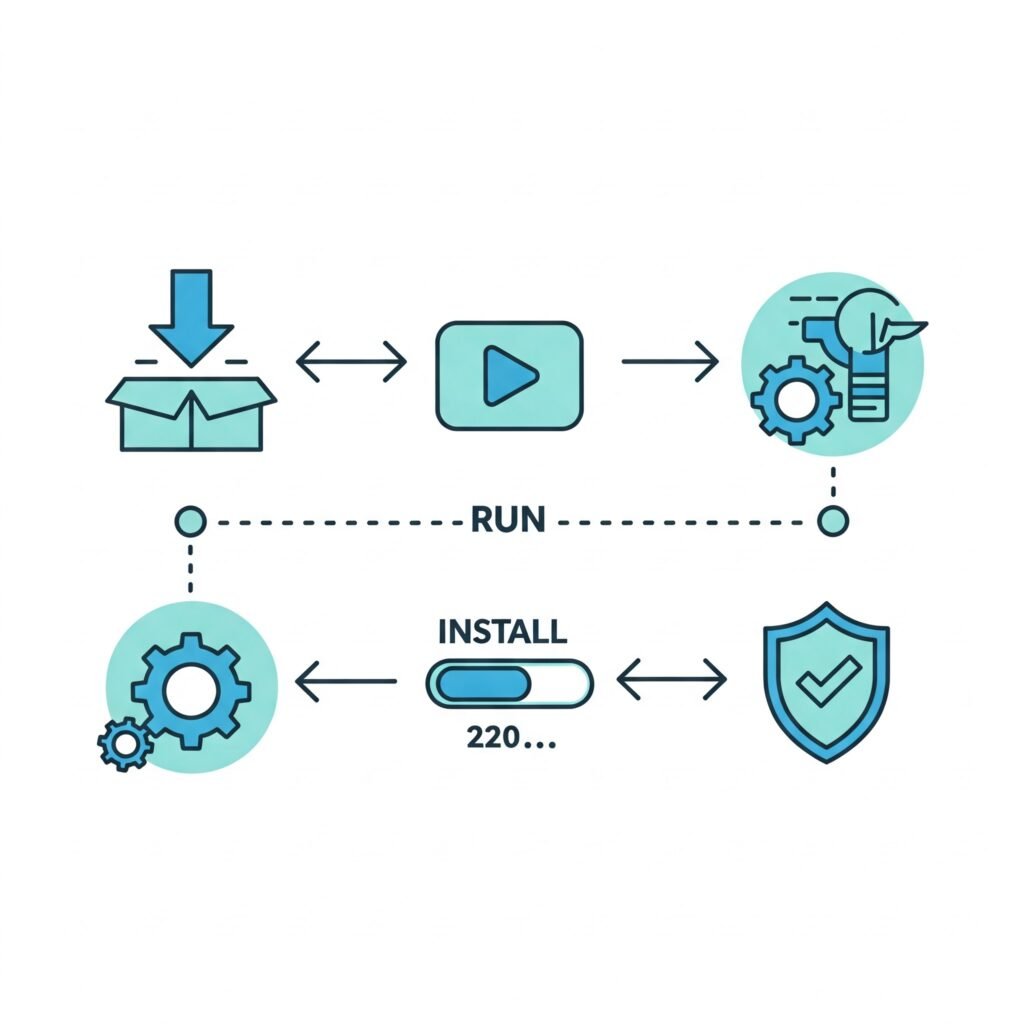
5. Completing the Installation
- Once the installation is complete, you’ll usually see a confirmation message.
- You might be prompted to restart your computer. It’s highly recommended to do this to ensure all components load correctly and provide full PC protection.
After You Install Your Antivirus: Essential Next Steps
Installing is the first step, but a couple more actions are crucial for optimal security.
1. Initial Scan After Installation
- As soon as your system restarts (or the program opens after installation), run a full system scan. This scan checks your entire computer for any existing threats that might have been present before the installation.
- Follow the software’s instructions to quarantine or remove any detected threats.
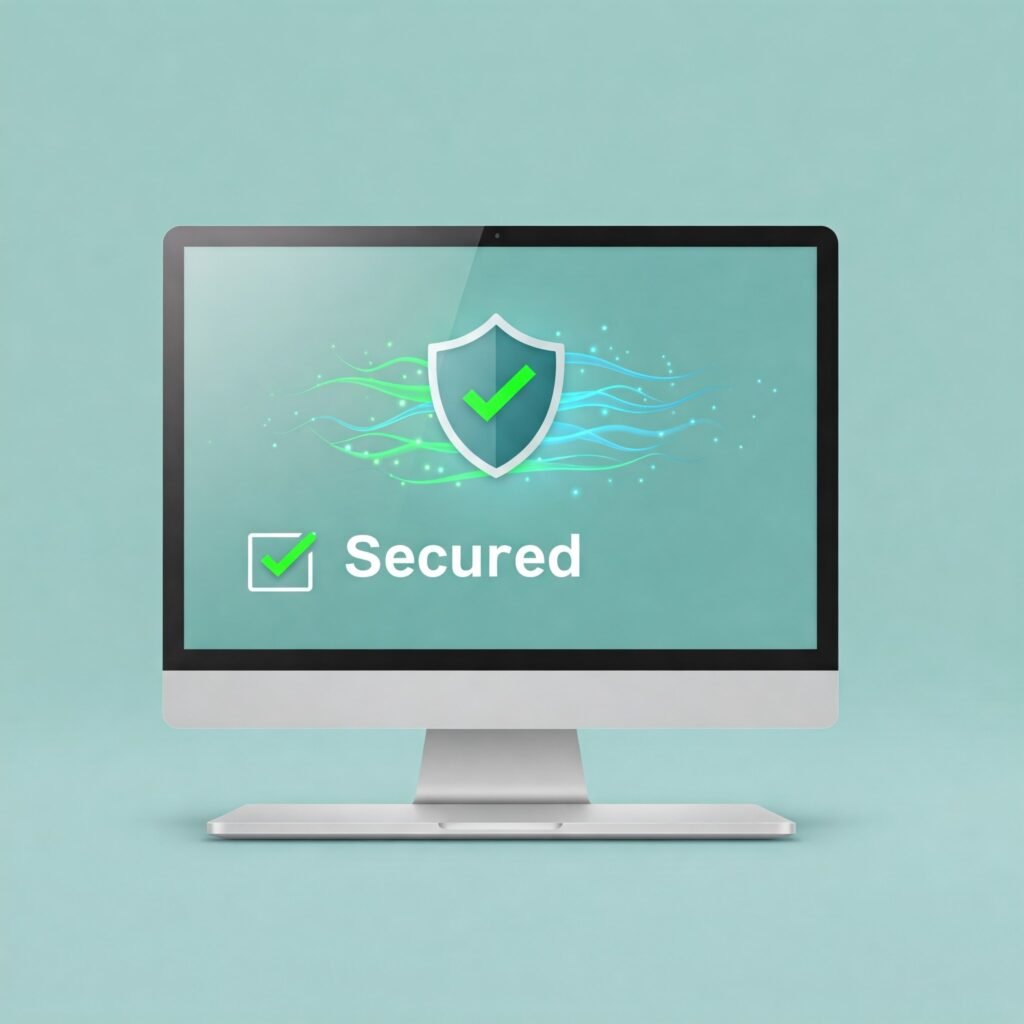
2. Setting Up Automatic Updates
- Antivirus software relies on up-to-date virus definitions (information about the latest threats) to work effectively.
- Ensure that automatic updates are enabled in the software’s settings. This is usually the default, but it’s worth checking.
- Software updates for the antivirus program itself are also important for performance and security.
3. Understanding Antivirus Settings
- Take a few minutes to explore the software’s interface and settings.
- Familiarize yourself with features like real-time protection status, quarantine area, scanning options, and firewall settings (if included).
Maintaining Your PC Protection Post-Install
Installing antivirus software isn’t a one-time fix. Think of it as setting up a security guard who needs to stay alert and informed.
- Keep it Updated: We can’t stress this enough. Both the virus definitions and the software itself need regular updates.
- Pay Attention to Alerts: Don’t ignore notifications from your antivirus. They could be alerting you to a detected threat or a pending action needed for PC protection.
- Run Periodic Scans: While real-time protection is key, running a full scan weekly or monthly can catch anything that might have been missed.
- Be Mindful of Your Online Behavior: Antivirus is a crucial layer, but safe Browse habits (avoiding suspicious links, not downloading from untrusted sources) are equally important for preventing threats. [Outbound Link: Link to a government cybersecurity resource on safe online practices or identifying phishing attempts, e.g., CISA’s Stop Ransomware page or FTC consumer advice]
Troubleshooting: Common Issues When You Install Antivirus
Occasionally, you might hit a snag.
- Installation Fails: This is often due to remnants of a previous antivirus. Ensure you’ve used the correct removal tool for your old software. Running the installer as an administrator can also help.
- System Slowdown: Some antivirus programs can be resource-intensive. Ensure your PC meets the recommended, not just minimum, system requirements. Check the antivirus settings for performance options.
- Conflicts with Other Software: Very rarely, antivirus can conflict with other programs. If you notice issues with a specific application after installation, contact the antivirus vendor’s support.
For most issues, the antivirus provider’s support website or customer service can provide specific solutions.
Conclusion: Secure Your System By Knowing How to Install Antivirus Software
Knowing how to install antivirus software is a fundamental skill for anyone using a computer in 2025. It’s your primary defense against the ever-growing wave of cyber threats aimed at your personal data and system integrity.
By following these steps, choosing a reputable program, and keeping it updated, you establish a strong foundation for PC protection. Don’t wait until disaster strikes. Take action today to secure your system and enjoy the online world with greater peace of mind.
