Installing a VPN on your PC is one of the smartest ways to protect your online privacy and secure your data. Whether you’re working remotely, streaming your favorite shows, or simply browsing the web, a Virtual Private Network (VPN) ensures your internet activity stays private and safe from prying eyes. In this step-by-step guide, we’ll walk you through how to install a VPN on your PC, even if you’re a complete beginner. With clear instructions, practical tips, and expert insights, you’ll be browsing securely in no time.
Why You Need to Install a VPN on Your PC
A VPN creates a secure, encrypted connection between your PC and the internet, shielding your data from hackers, ISPs, and even government surveillance. According to a 2023 study by Statista, 31% of internet users worldwide use a VPN to protect their privacy, and that number is growing. Here’s why you should consider installing a VPN on your PC:
- Enhanced Privacy: Masks your IP address, making your online activity anonymous.
- Secure Public Wi-Fi: Protects your data when using coffee shop or airport Wi-Fi.
- Access Restricted Content: Bypasses geo-restrictions for streaming platforms like Netflix or BBC iPlayer.
- Prevent Throttling: Stops your ISP from slowing down your connection based on usage.
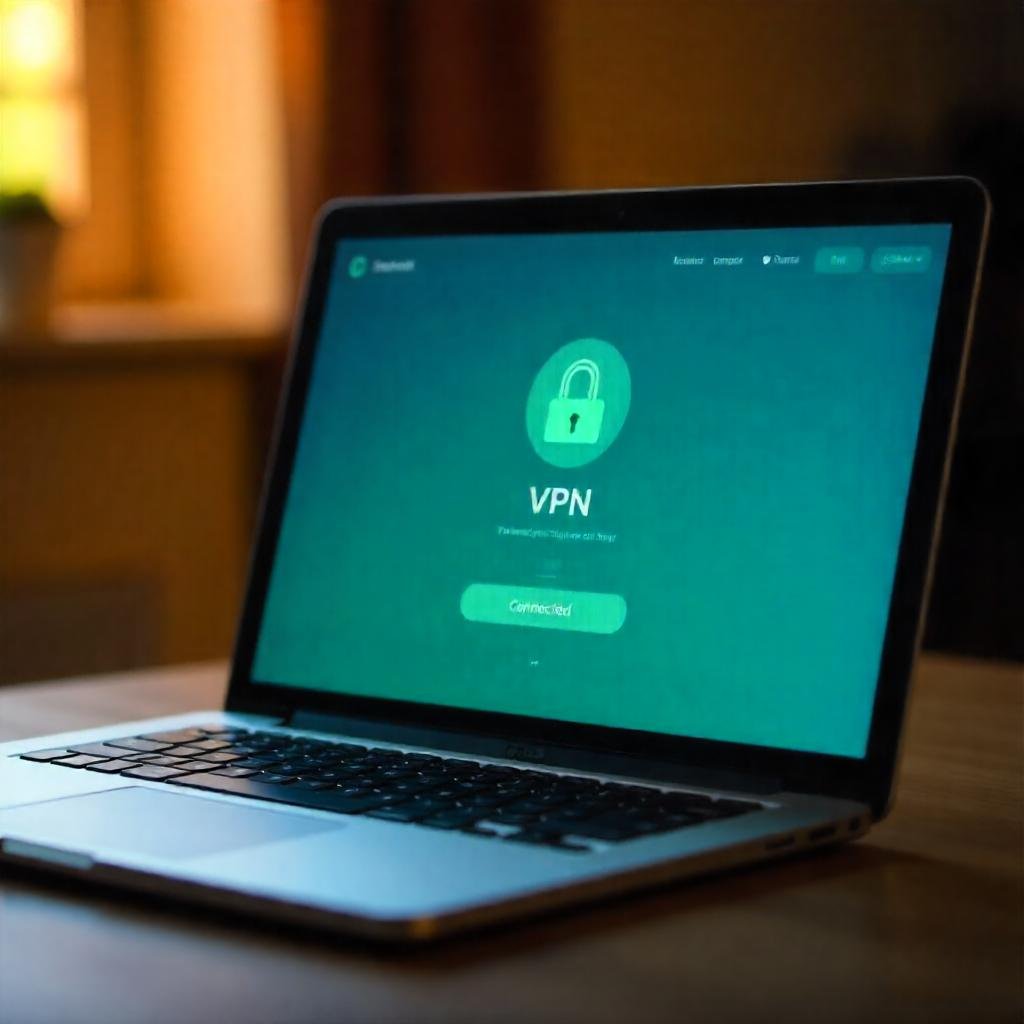
Choosing the Right VPN for Your PC
Before you install a VPN on your PC, selecting the right service is crucial. Not all VPNs are created equal—some prioritize speed, others focus on security or streaming. Here are key factors to consider:
- Security Features: Look for AES-256 encryption, a no-logs policy, and a kill switch.
- Speed: Choose a VPN with fast servers for seamless streaming and browsing.
- Ease of Use: Opt for a user-friendly interface, especially if you’re new to VPNs.
- Compatibility: Ensure the VPN supports your PC’s operating system (Windows, macOS, Linux).
- Price: Compare free vs. paid options. Paid VPNs like NordVPN or ExpressVPN often offer better performance.
For recommendations, check out trusted reviews on sites like TechRadar or CNET.
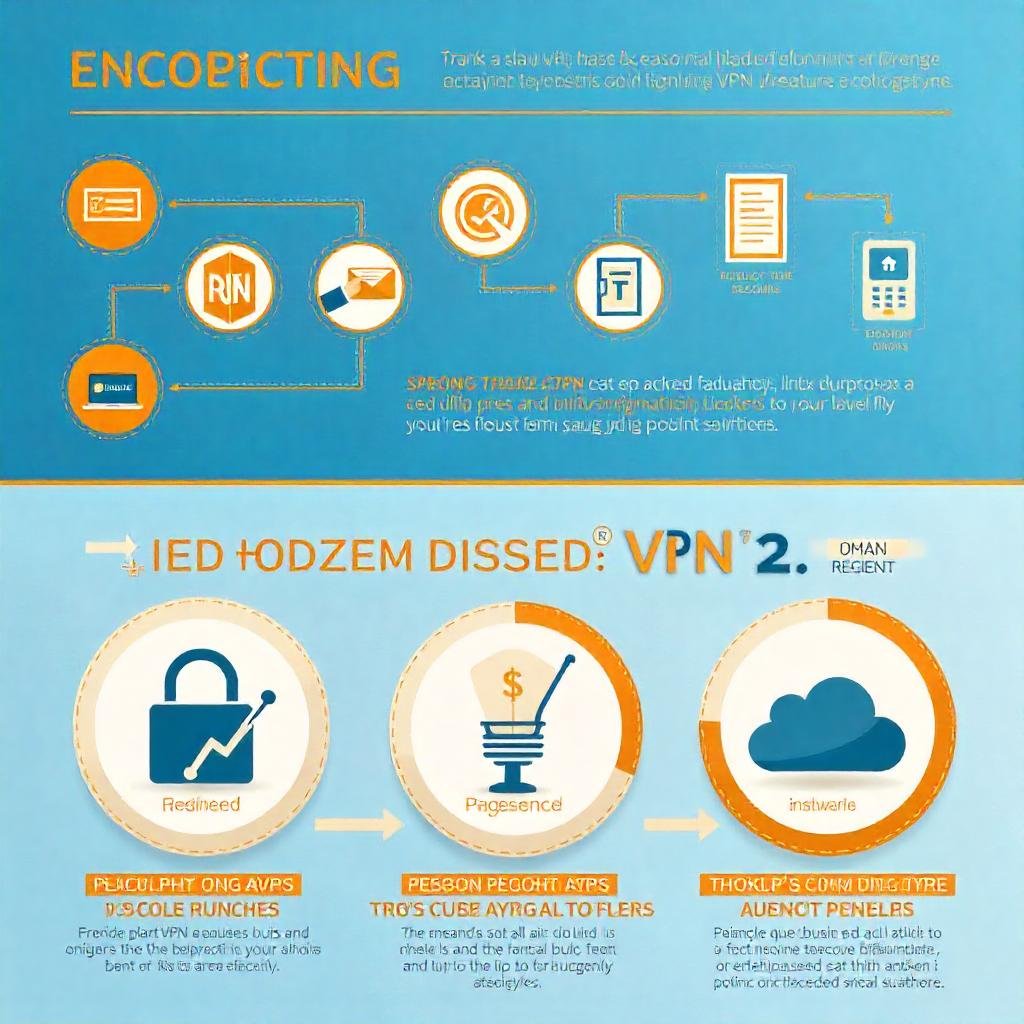
Step-by-Step Guide to Install a VPN on Your PC
Ready to set up a VPN on your PC? Follow these simple steps to get started. We’ll use Windows as an example, but the process is similar for macOS and Linux.
Step 1: Choose and Subscribe to a VPN Service
Visit the website of a reputable VPN provider, such as NordVPN or ExpressVPN. Select a plan that suits your needs and create an account. Most VPNs offer a 30-day money-back guarantee, so you can try them risk-free.
Step 2: Download the VPN Software
After subscribing, download the VPN app from the provider’s official website or your PC’s app store. Ensure you’re downloading from a legitimate source to avoid malware. For example:
- Windows: Download the .exe file.
- macOS: Get the .dmg file.
Step 3: Install the VPN on Your PC
Run the downloaded file and follow the on-screen instructions. The installation typically takes less than a minute. Agree to the terms, select an installation folder, and click “Install.”
Step 4: Log In to the VPN App
Open the VPN app and sign in with your account credentials. Some apps may prompt you to configure settings, like enabling the kill switch or choosing a default server.
Step 5: Connect to a VPN Server
Select a server location (e.g., a US server for streaming or a nearby server for speed). Click “Connect,” and within seconds, your PC’s internet traffic will be encrypted and routed through the VPN.
Pro Tip: Test your VPN by visiting WhatIsMyIP to confirm your IP address has changed.
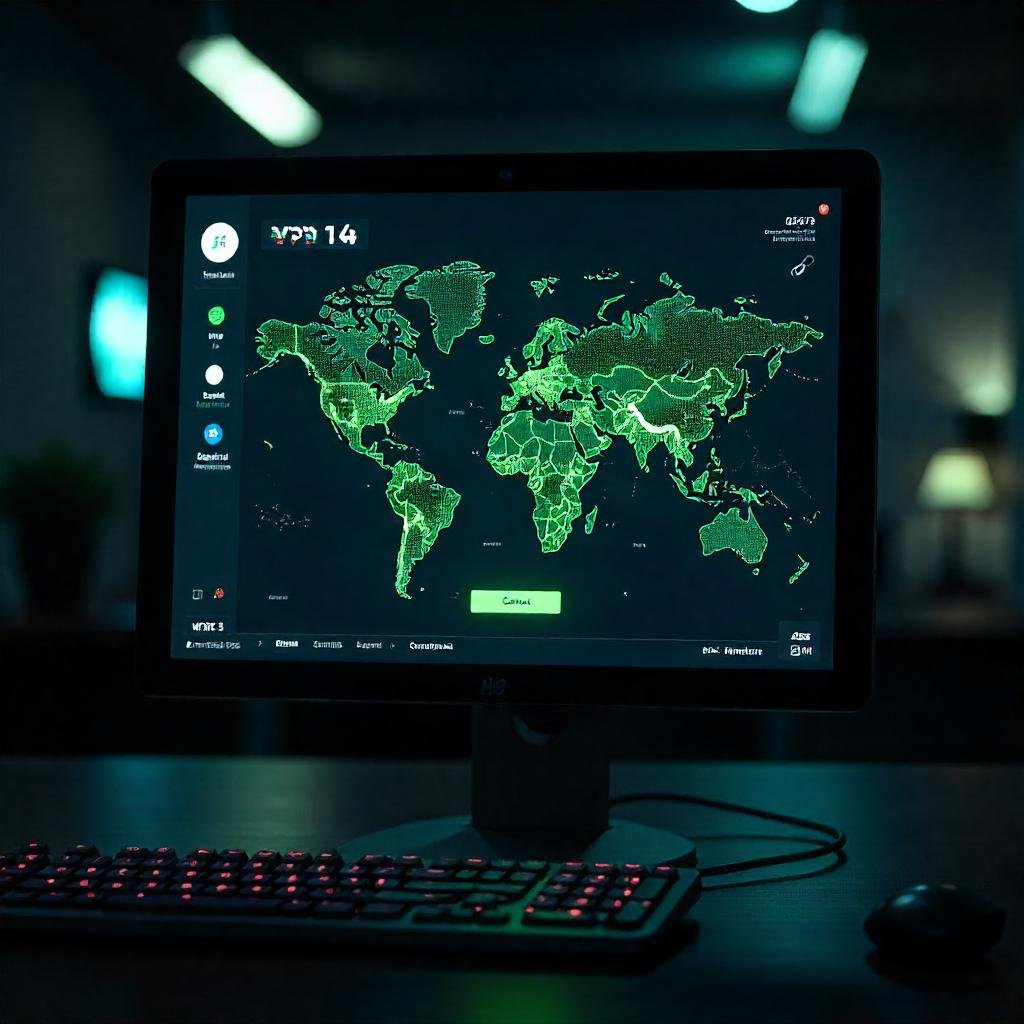
Troubleshooting Common VPN Installation Issues
Sometimes, installing a VPN on your PC doesn’t go as planned. Here are solutions to common problems:
- Installation Fails: Ensure you have admin privileges and disable antivirus temporarily during installation.
- Connection Issues: Switch to a different server or protocol (e.g., OpenVPN or WireGuard).
- Slow Speeds: Choose a server closer to your location or upgrade to a premium plan.
For detailed troubleshooting, visit your VPN provider’s support page or forums like Reddit’s r/VPN.
Best Practices for Using a VPN on Your PC
Once you’ve installed a VPN on your PC, follow these tips to maximize its benefits:
- Enable Auto-Connect: Set your VPN to connect automatically on startup or when using public Wi-Fi.
- Update Regularly: Keep your VPN app updated for the latest security patches.
- Test for Leaks: Use tools like DNSLeakTest to ensure your VPN isn’t leaking data.
- Explore Features: Experiment with split tunneling or dedicated streaming servers for optimal performance.
Conclusion: Stay Safe and Secure with a VPN on Your PC
Installing a VPN on your PC is a quick and effective way to safeguard your online privacy, access restricted content, and browse with peace of mind. By following this step-by-step guide, you can set up a VPN in minutes and enjoy a safer internet experience. Whether you’re a beginner or a tech enthusiast, a VPN is a must-have tool in today’s digital world.
Ready to get started? Choose a trusted VPN provider, follow the steps above, and take control of your online security today!