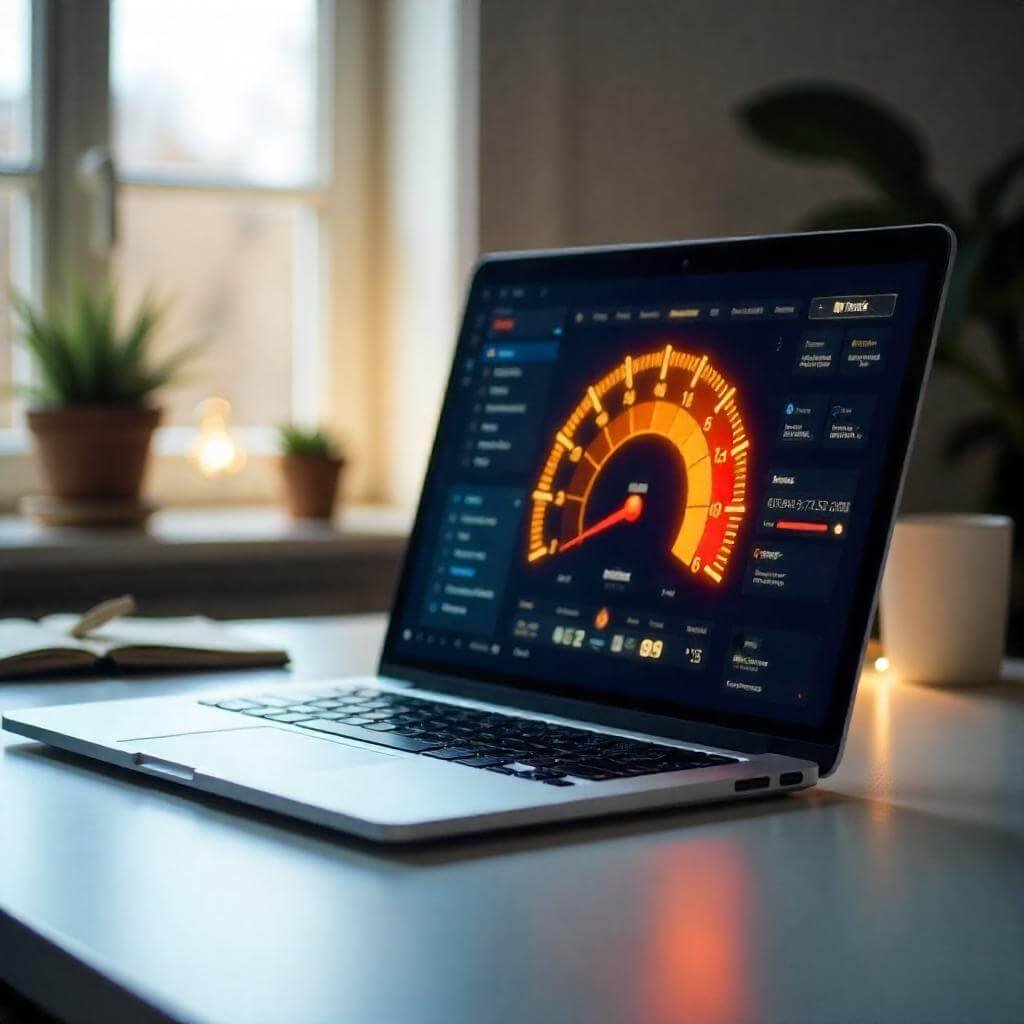In 2025, a slow laptop can derail your productivity, gaming, or streaming sessions. Frustrated by endless loading screens? You don’t need tech expertise to speed up your laptop. This guide offers simple, beginner-friendly steps to boost laptop performance, helping you get back to a fast, smooth experience.
Why Is Your Laptop Running Slowly?
Understanding why your laptop lags is the first step to speeding it up. Over time, digital clutter, outdated systems, and sneaky background processes slow things down. A 2024 TechRadar study found 68% of users noticed sluggish performance after two years. Here’s why:
- Excessive startup apps: Programs launching at boot consume resources.
- Low storage space: A nearly full drive hampers laptop speed.
- Outdated software: Old OS or drivers cause delays.
- Bloatware: Unwanted pre-installed apps drain processing power.
Tackling these issues can dramatically boost your laptop’s speed.

Step 1: Declutter Your Laptop for Faster Performance
A messy laptop is a slow one. Clearing unnecessary files and apps is a quick way to speed up your laptop without technical know-how.
Remove Unused Apps
Check your Control Panel (Windows) or Applications folder (Mac) and uninstall programs you rarely use. For instance, that trial game from last year? It’s slowing your laptop down.
Clear Junk Files
Use tools like Disk Cleanup (Windows) or Storage Management (macOS) to delete temporary files and old downloads. Tools like CCleaner (ccleaner.com) can simplify this to boost laptop performance.
Tidy Your Desktop
A desktop full of files forces your laptop to work harder. Organize files into folders to improve speed and efficiency.
Pro Tip: Keep at least 20% of your drive free to optimize laptop speed.

Step 2: Streamline Startup to Speed Up Your Laptop
A laptop that takes ages to boot often has too many startup programs. Reducing these can significantly boost laptop performance.
- Windows: Open Task Manager (Ctrl + Shift + Esc), go to the Startup tab, and disable non-essential apps like media players.
- macOS: Navigate to System Settings > General > Login Items and remove unnecessary programs.
For example, turning off auto-start for a cloud app cut my boot time by 20 seconds!
Step 3: Update Software to Enhance Laptop Speed
Outdated software slows your laptop by causing compatibility issues. Regular updates are key to speeding up your laptop.
Update Your OS
- Windows: Go to Settings > Windows Update and install updates.
- macOS: Check System Settings > Software Update for the latest versions.
Refresh Drivers
Outdated drivers, like those for graphics or Wi-Fi, can hinder performance. Use Driver Booster to keep them current and boost laptop speed.
Stat to Know: A 2024 PCMag survey showed 53% of users improved laptop performance after OS updates.
Step 4: Tweak Settings to Boost Laptop Performance
Small adjustments can make a big difference in speeding up your laptop. Try these beginner-friendly tweaks:
- Power Settings: On Windows, select High Performance in Control Panel > Power Options. On macOS, disable Low Power Mode to prioritize speed.
- Reduce Visual Effects: On Windows, search “Performance Options” and choose Adjust for best performance to minimize animations.
- Limit Background Apps: Restrict apps like browsers from running in the background to enhance laptop speed.
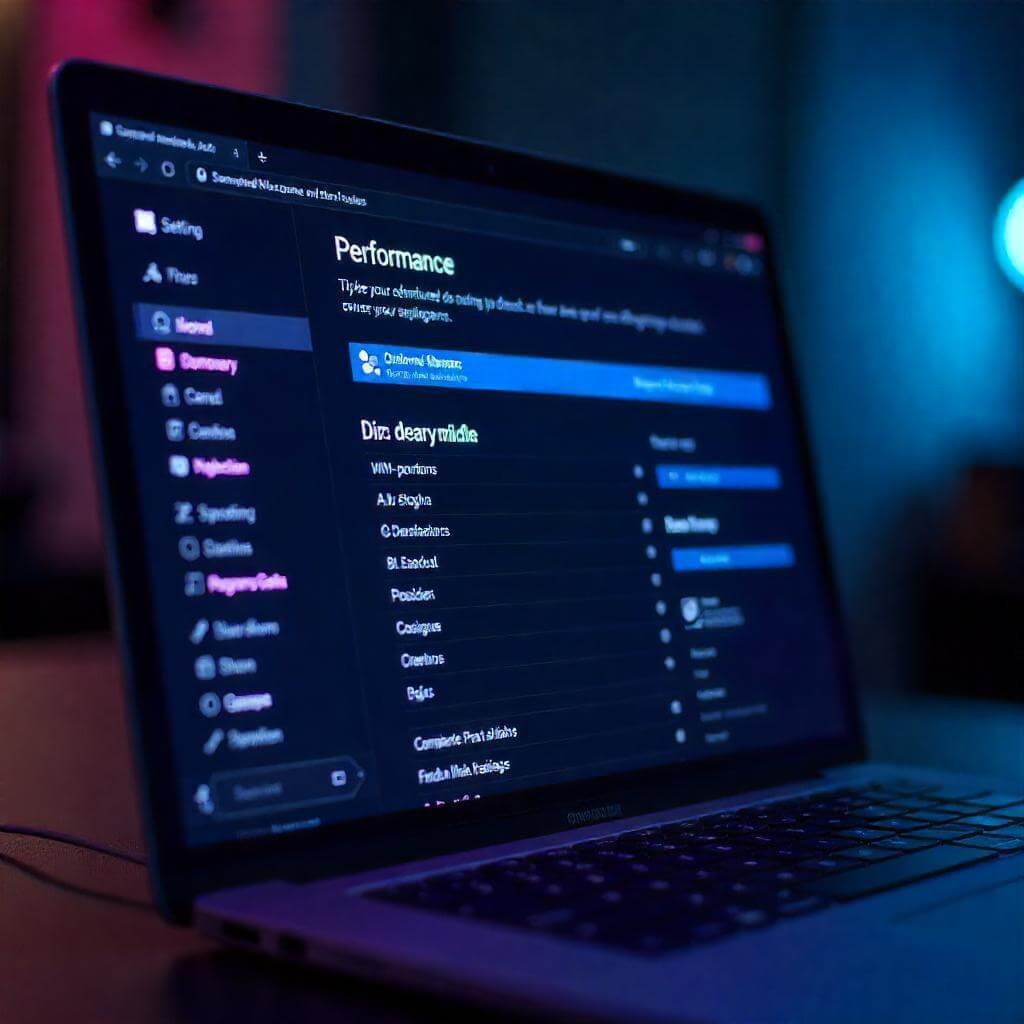
Step 5: Upgrade Hardware to Supercharge Your Laptop
If software fixes aren’t enough, affordable hardware upgrades can dramatically speed up your laptop.
- Increase RAM: Upgrading from 8GB to 16GB improves multitasking. Find compatible RAM at Crucial.com.
- Switch to an SSD: Replacing an HDD with a solid-state drive (SSD) slashes boot times. SSDs are now budget-friendly.
- Clean Fans: Dust in vents can overheat and slow your laptop. Use compressed air to clear it out.
Real-World Example: A colleague upgraded to a $50 SSD, and her laptop now starts in under 10 seconds, boosting performance.
Step 6: Shield Your Laptop from Malware for Better Speed
Malware can cripple your laptop’s speed. Protect it with antivirus software like Malwarebytes and run weekly scans. Stick to trusted download sources to keep your laptop running smoothly.
Quick Tip: Enable your firewall to further safeguard and speed up your laptop.
Final Thoughts: Enjoy a Faster Laptop in 2025
Speeding up your laptop in 2025 is easier than you think. With simple steps like decluttering, updating software, tweaking settings, or adding hardware, you can boost laptop performance without tech skills. Try one tip today and feel the difference!
What’s your favorite way to speed up your laptop? Let us know in the comments!